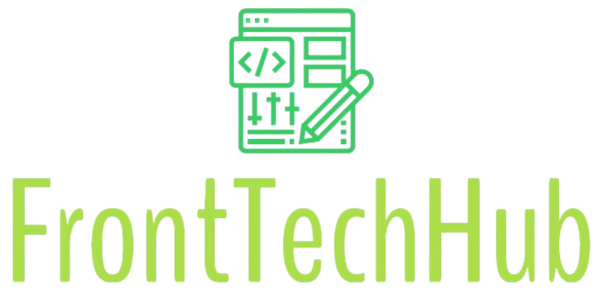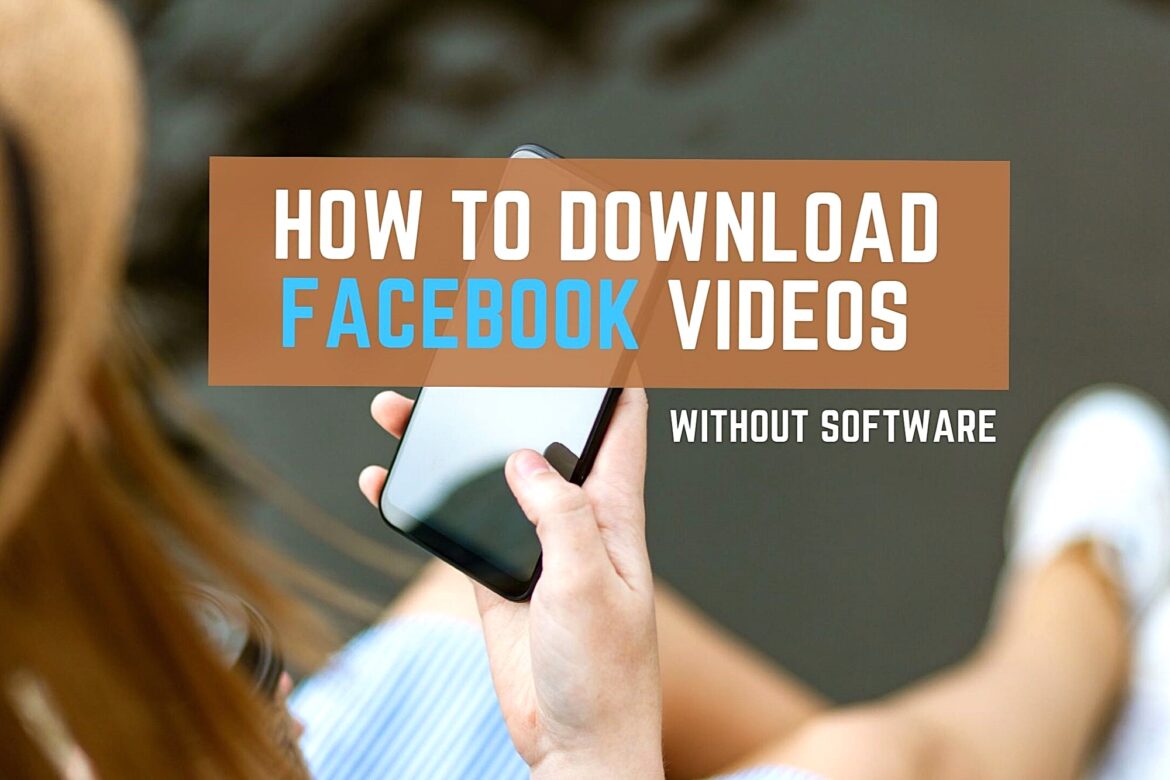Downloading videos from Facebook may seem like a daunting task, but with the right approach and tools, it becomes a straightforward process. This comprehensive guide will walk you through the essentials of generating direct download links for Facebook videos, ensuring you can save your favorite clips with ease. Whether you need to create a Facebook video download link for personal use, archival purposes, or any other reason, this guide will provide you with the information and tools necessary to achieve that.
What is a Direct Download Link?
A direct download link is a URL that leads directly to a file download without any additional steps or ads. For Facebook videos, this means obtaining a link that allows you to save the video file directly to your device.
Why Would You Need to Download Facebook Videos?
There are several reasons you might want to download Facebook videos:
- Preservation: Save memorable videos to keep a personal archive.
- Offline Viewing: Watch videos without needing an internet connection.
- Content Extraction: Use videos for educational or professional purposes.
Understanding Facebook Video Links
Types of Facebook Videos
Facebook hosts various types of videos, each with different privacy settings:
Personal Videos
- Description: Uploaded by friends or family, these videos are visible only to a select group of people.
- Access: Requires direct access from the account that uploaded the video.
Public Videos
- Description: Posted by pages or users with public profiles, these videos can be viewed by anyone.
- Access: Directly accessible via a shareable link.
Private Videos
- Description: Shared with specific individuals or groups, not visible to the general public.
- Access: Requires explicit permissions from the video owner.
How Facebook Stores Video Links
Facebook stores videos on its servers, and the links you see are often temporary or obfuscated. These are intended for streaming rather than direct downloading. To generate a direct download link, you need to extract the actual file URL.
Legal and Ethical Considerations
Respecting Copyright and Intellectual Property
Before downloading any Facebook video, consider the following:
- Permission: Ensure you have permission from the content creator.
- Copyright Laws: Avoid downloading or distributing copyrighted material without authorization.
Avoiding Violations of Facebook’s Terms of Service
Facebook’s terms of service prohibit unauthorized downloading and sharing of content. To stay compliant:
- Review Terms: Familiarize yourself with Facebook’s rules and guidelines.
- Use Tools Responsibly: Ensure any tools or methods used are in line with Facebook’s policies.
Tools and Methods for Generating Direct Download Links
Using Online Download Services
Online download services provide a simple way to obtain direct download links:
Websites Overview
Several websites offer free video download services. Here’s a breakdown of popular options:
| Website | Features | Pros | Cons |
| SaveFrom.net | Multiple formats, high-speed downloads | Easy to use, no software required | May have ads |
| FBDown.net | Simple interface, batch downloads | Fast, no account needed | Limited to public videos |
Step-by-Step Guide
- Find the Video URL
- Right-click on the video and select “Copy video URL.”
- Visit a Download Site
- Go to a site like SaveFrom.net or FBDown.net.
- Paste the URL
- Enter the copied URL into the site’s input field.
- Choose the Format
- Select the desired video format and quality.
- Download
- Click the download button to save the video to your device.
Using Browser Extensions
Browser extensions streamline the process of downloading videos directly:
Popular Extensions
Here are some highly recommended browser extensions:
| Extension | Browser | Features |
| Video DownloadHelper | Firefox, Chrome | Downloads videos from various sites |
| FBDown Video Downloader | Chrome | Focused on Facebook videos |
Installation and Usage Instructions
- Install the Extension
- Add the extension to your browser from the respective store.
- Navigate to Facebook
- Open the video you want to download.
- Click the Extension Icon
- Follow the prompts to download the video.
Using Desktop Applications
Desktop applications provide advanced features for video downloading:
Recommended Software
| Software | Features |
| 4K Video Downloader | High-quality downloads, batch processing |
| JDownloader | Supports multiple formats, fast downloads |
Installation and Usage Instructions
- Download and Install
- Obtain the software from the official website.
- Copy the Video URL
- Get the URL from Facebook.
- Paste into the Application
- The software will process the URL and provide download options.
Manual Methods
For those who prefer a hands-on approach, manual methods can also be effective:
Inspect Element Technique
- Open the Video
- Right-click on the video and select “Inspect” or “Inspect Element.”
- Find the Video Source
- In the developer tools, search for the video file URL within the HTML code.
- Copy and Paste
- Use this URL directly in your browser to access the video file.
URL Extraction
For videos embedded on other websites:
- View Page Source
- Right-click and select “View Page Source.”
- Find the Video URL
- Search the source code for the direct video URL.
- Extract and Use
- Copy the URL and paste it into your browser to download the video.
How to Ensure Video Quality and Safety
Checking Video Quality Before Downloading
To ensure you download the best quality:
- Select High Resolution: Choose the highest resolution available on the download tool.
- Preview: Some tools allow you to preview the video quality before downloading.
Avoiding Malware and Unsafe Links
Safety is crucial when downloading files:
- Use Reputable Tools: Stick to well-known and trusted tools or websites.
- Scan Files: Use antivirus software to scan downloaded files for malware.
Troubleshooting Common Issues
When downloading videos from Facebook, you might run into some common issues. Here’s how to address them effectively:
Video Not Downloading
If you find that a video isn’t downloading, here are steps you can take to resolve the issue:
- Verify URL: Double-check the URL you are using to ensure it is correct and complete. Sometimes, copying and pasting a URL may inadvertently miss characters or include extra spaces. Make sure the URL points directly to the video file rather than a webpage.
- Check Restrictions: Facebook videos might have download restrictions based on privacy settings. For instance, if a video is set to private or restricted to specific users, you won’t be able to download it unless you have the proper permissions. Additionally, videos that are protected by Facebook’s security measures may not be downloadable through regular methods.
- Update Browser/Tool: Ensure that the browser or tool you are using is up to date. Outdated software may not be able to handle newer video formats or security protocols used by Facebook.
- Clear Cache: Sometimes, clearing your browser’s cache and cookies can resolve issues related to downloading. Cached data might interfere with the downloading process, so clearing it can help refresh the connection.
- Try a Different Tool: If one tool isn’t working, try another. Different tools and services have various capabilities and limitations. Switching tools might resolve issues related to compatibility or service limitations.
Link Not Working
If the link you’re trying to use is not functioning correctly, follow these steps:
- Is a Direct Link: Confirm that the link is indeed a direct link to the video file. Sometimes, links lead to intermediate pages or media players rather than the actual file. You can check this by pasting the URL into a new browser tab and seeing if it directly starts the video download.
- Is Not Broken: Ensure that the link is still active and has not expired. Links can become broken or inactive if the video has been deleted or if the privacy settings have changed. Verify that the link is accessible by opening it in a browser.
- Check Network Issues: Sometimes, network problems can prevent links from working correctly. Ensure your internet connection is stable and try accessing the link from a different network or device.
- Look for Alternative Links: If the original link is broken, search for alternative links or sources for the video. Sometimes, videos are shared on multiple platforms or can be accessed through different URLs.
Error Messages and Fixes
Encountering error messages while attempting to download videos can be frustrating. Here are some common errors and how to address them:
- Unsupported Format: If you receive an error indicating an unsupported format, you may need to convert the video to a compatible format. Use video conversion tools or software to change the video format to one that is supported by your device or download tool. Common formats include MP4, AVI, and MKV.
- Expired Link: If you see an error about an expired link, the video may no longer be available through the provided URL. Try obtaining a new link from the original source or check if the video has been uploaded again under a different URL.
- Access Denied: Sometimes, you might receive an access denied message due to permissions or geographic restrictions. Ensure you have the necessary access rights or try using a VPN to bypass geographic restrictions.
- Server Errors: Occasionally, server errors can occur on the website or tool you’re using. If you encounter server issues, wait a while and try again later. You can also check if the tool’s website or support page has reported any outages or maintenance.
- File Size Limits: Some tools have file size limits for downloads. If the video is too large, you may need to find a tool that supports larger file sizes or consider trimming the video if possible.
By following these troubleshooting steps, you can address common issues and enhance your ability to successfully download videos from Facebook.